IMPORTANT
If you have a copy already installed and would like to uninstall and then proceed with installing a fresh copy, be sure to backup your Barco® QAWeb previous reports prior to proceeding with any uninstallation task.
Solution
If you do not have a copy of the Barco® QAWeb calibration and compliance software installed, please follow our guide on how to install Barco® Medical QAWeb calibration software.
Follow the step the steps below to install Barco® QAWeb calibration and compliance software:
- Have a copy of the Barco® Medial QAWeb Calibration and QA software ready (you may request a copy from Monitors.com)
- Navigate to your Downloads folder
- Right click on downloaded folder
- Leave default destination, click Extract
- Double click on folder to open
- Double click setup
- Select Yes on "User Account Control" dialog box
MediCal QAWeb Agent InstallShield Wizard will start, Click Next.

Agree to License Agreement, click Next.
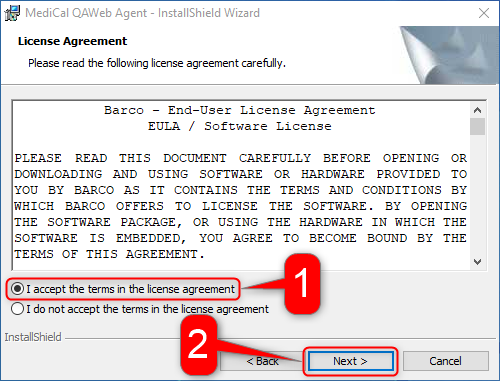
On Customer Information leave defaults, click Next.

On Destination Folder leave defaults, click Next.

On Ready to Install the Program, click Install.

Wait for install.

On InstallShield Wizard Complete, click Finish.

Open Start Menu, right click MediCal QAWeb Agent Version X.XX.XX, click More, select Pin to taskbar.

MediCal QAWeb Agent will now be pinned to your taskbar. Open MediCal QAWeb Agent.

When Windows Security Alert dialog box opens, select Allow access.

Conclusion
Barco® Medical QAWeb, DICOM calibration and QA software is now installed on your computer. If you would like to learn more about how to use the Barco® Medical QAWeb, DICOM calibration and QA software, please read the following guides:






